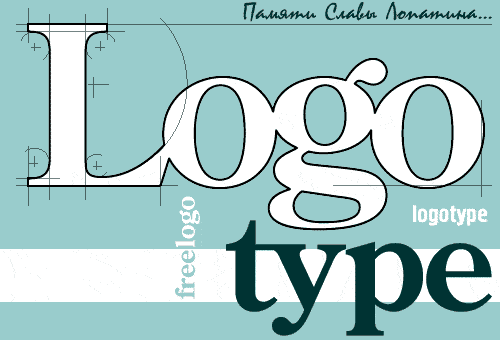No raceway would be complete without racing sponsors and billboards. The images displayed below can be printed and used to decorate your race track.
Saving Images
To save these images to your computer’s hard drive right-click with your mouse on the desired image and then select Save Picture As… from the pop-up context menu displayed by your web browser.
The images you save on your computer can then be loaded into any graphics program for modification and printing. MS Windows computers include a free graphics program titled Microsoft® Paint.
The instructions listed here apply to the Microsoft® Paint program. If you use a different graphics program adjust these instructions accordingly.
Printing Images
For our first example we will use the Shell Oil logo displayed below.
If you would like to print this logo as-is simply load it into Microsoft® Paint and select the File | Print menu command. The logo will be printed at full size. For HO scale raceways though, this may be too large .
Re-Sizing Images
Microsoft® Paint includes facilities to expand and shrink image sizes using the Images | Stretch/Skew menu command. Try this command and specify 50% for both the Horizontal and Vertical entries.
You will now have an image half as large as the original. Use the File | Save As… menu command and specify a new name for the re-sized image. It is very important that you save this re-sized image as a different file. We’ll need the original again later.
Duplicating Images
If you have visited a race track recently you will have noticed that many sponsors place their company logo side-by-side to cover an entire section of a retaining wall or catch fence. You can do the same thing. Instead of printing several single logos and then pasting them next to one-another you can use Microsoft® Paint to do it for you.
Start by re-loading the original full-size logo into Microsoft® Paint. Then select the Image | Attributes menu command. You will note that the Attributes window reports the image to be 300 pixels wide by 100 pixels high. If your Attributes window shows a size other than this make certain the Units setting has Pixels selected.
You can re-size the image by specifying a new Width measurement. You should specify a Width that is an even multiple of the original. In this case a Width of 300 pixels could be expanded to, 600, 900, 1200 etc. Retain the original image Height at 100 pixels though. For this example use 1200 as the Width measurement
You will now have an image 1200 pixels wide, by 100 pixels high.
Note: The image shown above has been reduced in size to fit this web page. Your image will be much larger.
Now you can simply copy the original logo and position it to the right, filling the entire width of the image. To copy the original logo pick the Select tool from the palette running down the left side of the Microsoft® Paint window. It will be the dotted rectangle on the right in the first row of tools.
With the Selection tool active you should see a small cross-hair cursor. Position this in the upper-most left-hand corner of the image. To assure that you have the upper-most location selected check the position coordinates status in the lower right-hand corner of the main window. When you’re at the upper-most position the numbers should read 0,0
With the left mouse button depressed, drag the selection marque until the coordinates status reads 300×100, the original image size. Then release the left mouse button. Press the [Ctrl] key and keep it held down while selecting the image and dragging it to the right until it is positioned just right of the original image. Repeat this process until the full width of the drawing is filled with the Shell Oil logo.
Use the Images | Stretch/Skew menu command again, this time specifying 33% for both the Horizontal and Vertical measurements and then use the File | Save As… menu command to save your work under a new file name.
Photo mounting tissue is designed to mount pictures and photographs without damaging them. Mounting tissue is a thin wax-coated tissue that is placed between an image and the material it is being mounted on. Heat applied with a regular household clothing iron will bond the picture to the surface. You may find that mounting the images on a thick white cardstock works best.
Spectators
These images of spectators seated in a grandstand will need to be shrunk before they can be printed. They are shown below at a much reduced size.


When printed and placed end-to-end they will give the impression of a large crowd of race fans.
Sponsor Logos


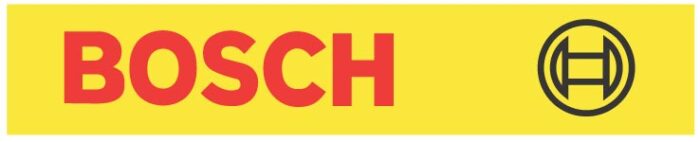







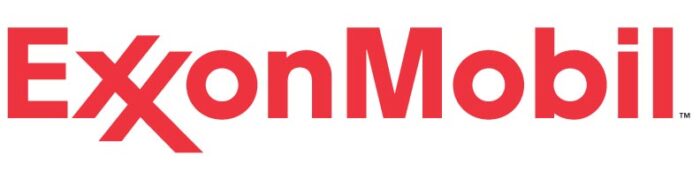

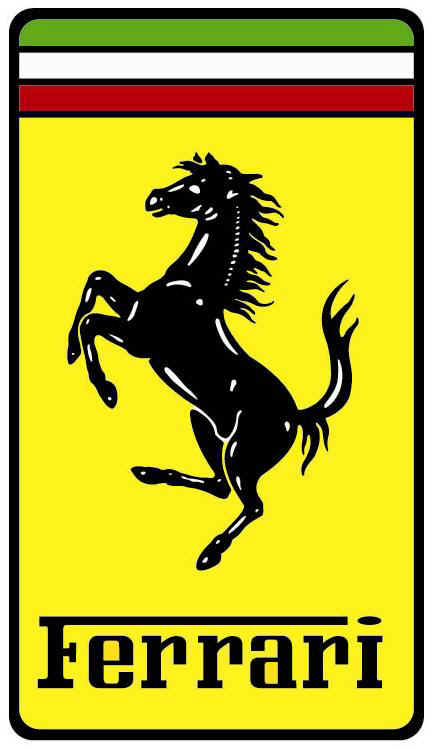







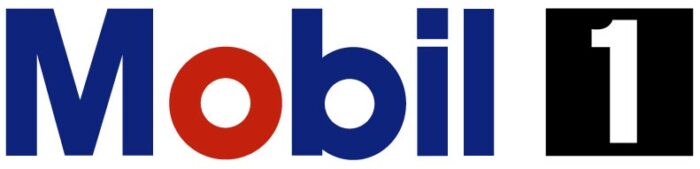
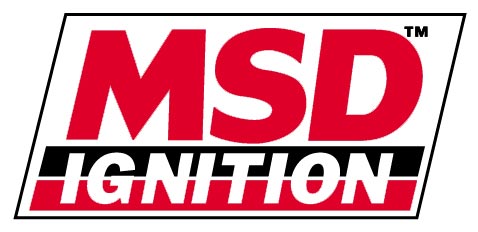

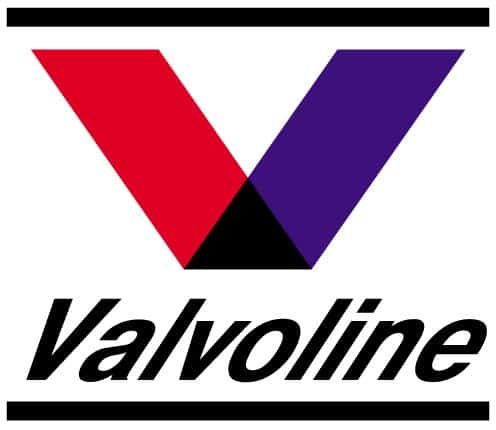
Free Logos
If you’re looking for other corporate logos try searching the LogoType web site. This excellent web site has over 40,000 corporate logos free for downloading. All logos are rendered in the Encapsulated Post Script (EPS) format, so they can easily be re-sized without any loss of resolution. EPS is a proprietary Adobe file format. Graphics programs such as PhotoShop and Illustrator can be used to edit these images. MS Word can also be used for basic EPS image editing and re-sizing.